If you are a professional working with android smartphones, reviewing and analyzing the various aspects of the system, then at one point or other you're likely to feel the necessity of capturing the screens of your handset. While various screenshots capturing apps are available in the market that work with both rooted and non-rooted phones, they are limited to capturing a still image of your device. What would you do if you need to capture a video of the screen to show a demo of some application or if you need a review of any rom or if you just want to have fun with your friends? This article will provide the answer to this same question.
Recoding the screen of android smartphone is not a simple task at the moment. It occasionally involves tedious (but simple) tasks which require you to set up many things before you can get started. While few apps found in Play Store (formerly known as Android Market) such as screencast try to simplify the task by directly letting you to capture a video of the screen of your handset right from within the device, it didn't worked on my Samsung Galaxy Mini or Pop S5570 smartphone.
So, I had to figure out a much tedious way of recording screen via my Personal Computer. Again, in this case I found some apps which claimed to record a video of android smart phones but, I got nothing from them except disappointment. However, after more and more research, I came across a powerful phone management app for Android and Sony smartphones named MyPhoneExplorer. It's a freeware software that let's you manage (install and remove apps, do backups of contacts and messages, view, move or edit files and folders of your internal as well as external memory, etc.) your android smartphone. I've got more details of this useful application at this article.
After playing with this amazing software for some while, I figured out a method to record the screen of my galaxy mini smart phone. The option Phone Keypad available at Extras menu lets you see the screen of your device on your PC. It also has an option to automatically refresh the screen as the screen changes on your mobile device. Recording this part of your computer screen would provide us with a video showing the screen of our smartphone. So, I used a simple recording utility named, BSR Screen Recorder and was finally able to capture the screen of my android smartphone.
In this article, I'll detail all the instructions and information required to successfully capture a video of the screen of your android smartphone.
That's all. You've successfully captured the screen of your android smartphone on a video. Now, get yourself some pop corns, browse to the directory where you saved the recorded video and enjoy watching the android movie along with the popcorns (:D). If you find this article helpful please, press like button and share it with your friends. Also, feel free to leave a comment at the comment box below.
Recoding the screen of android smartphone is not a simple task at the moment. It occasionally involves tedious (but simple) tasks which require you to set up many things before you can get started. While few apps found in Play Store (formerly known as Android Market) such as screencast try to simplify the task by directly letting you to capture a video of the screen of your handset right from within the device, it didn't worked on my Samsung Galaxy Mini or Pop S5570 smartphone.
So, I had to figure out a much tedious way of recording screen via my Personal Computer. Again, in this case I found some apps which claimed to record a video of android smart phones but, I got nothing from them except disappointment. However, after more and more research, I came across a powerful phone management app for Android and Sony smartphones named MyPhoneExplorer. It's a freeware software that let's you manage (install and remove apps, do backups of contacts and messages, view, move or edit files and folders of your internal as well as external memory, etc.) your android smartphone. I've got more details of this useful application at this article.
After playing with this amazing software for some while, I figured out a method to record the screen of my galaxy mini smart phone. The option Phone Keypad available at Extras menu lets you see the screen of your device on your PC. It also has an option to automatically refresh the screen as the screen changes on your mobile device. Recording this part of your computer screen would provide us with a video showing the screen of our smartphone. So, I used a simple recording utility named, BSR Screen Recorder and was finally able to capture the screen of my android smartphone.
In this article, I'll detail all the instructions and information required to successfully capture a video of the screen of your android smartphone.
Requirements
- MyPhoneExplorer App : This application is a powerful phone management app, available as a freeware for windows system, that not only helps you manage the content of your android smartphone but also help you see the screen of your Android handset on the screen of your PC or Laptop. To find out more about this app and to download it, read through this article.
- BSR Screen Recorder : This is a small but powerful screen recorder application for you windows PC. You can record your whole screen, a part of the screen, any particular window or two different windows (however you want) and later save it as a avi or mp4 video file. You can download this handy screen capturing software from here.
- Android Smartphone : This is the mobile phone of which you are going to record the screen/video on your PC.
- USB Cable : A USB data cable to connect your handset to your PC. You need this to connect with MyPhoneExplorer app and to be able to see the screen of your phone on your PC.
- Samsung USB drivers : USB drivers are needed so that your PC or Laptop can recognize your handset when it's connected to your computer.
Instructions
- Make sure all the requirements are available with you.
- Now connect your Android Smartphone to your PC using USB Cable
- Run MyPhoneExplorer App from your Programs list (or desktop shortcut).
- Go to Extras menu, select Phone Keypad.
- You'll be presented with a screen where you should be able to see the screen of your smartphone.
- Check Refresh automatically checkbox at the bottom of the Phone keypad window (shown in figure below).
- Now, run your favourite screen recorder application. You can use any software which you prefer. I'm using BSR screen recorder application below.
- Select the area on your desktop where you can see the screen of you phone This is the area (outlined by red boarder in the image below) that you want to be recorded.
- Make any adjustments in the selcted dimensions if needed and check everything is ready to begin.
- When, done start recording by pressing record button on your screen recorder software.
- Now, use your phone and do the things that you want to be recorded.
- When you are done, stop recording the video.
- Save the newly recorded video to some place on your PC.
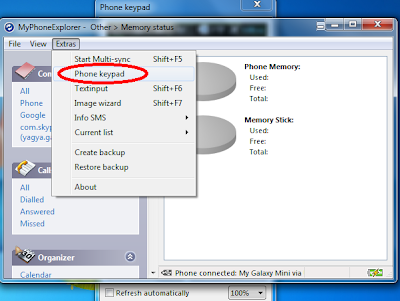 |
| Go to Extras >> Phone Keypad, to see the screen of your Android Smartphone. |
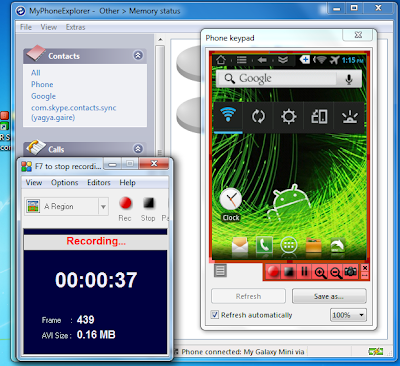 |
| BSR in action to record the screen of my galaxy mini shown in MyPhoneExplorer app. |
View some of the videos of Samsung Galaxy Mini roms at My YouTube Channel.
That's all. You've successfully captured the screen of your android smartphone on a video. Now, get yourself some pop corns, browse to the directory where you saved the recorded video and enjoy watching the android movie along with the popcorns (:D). If you find this article helpful please, press like button and share it with your friends. Also, feel free to leave a comment at the comment box below.

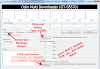
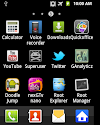

1 Comments
Thank you for sharing screen recorder apps for android
ReplyDeletePlease share your view(s) through the comment(s) below.
Thank You!